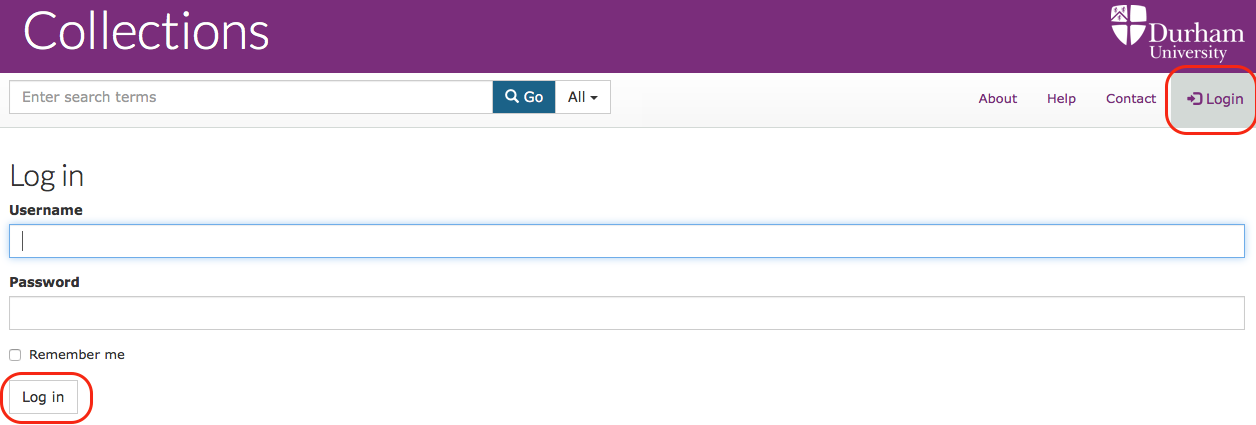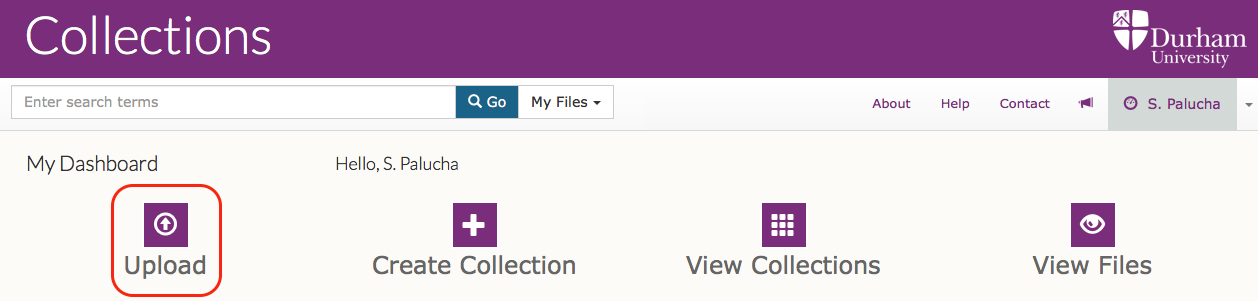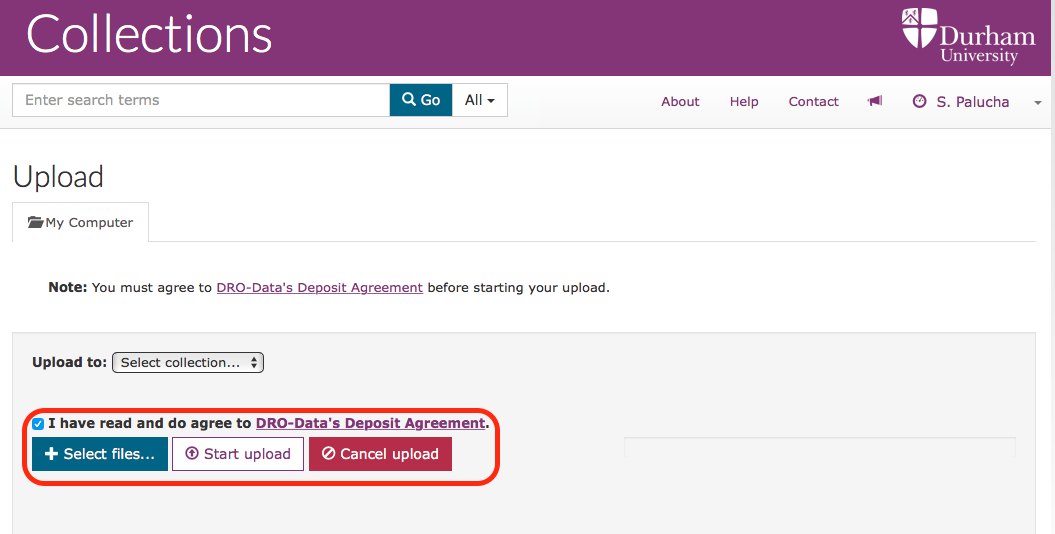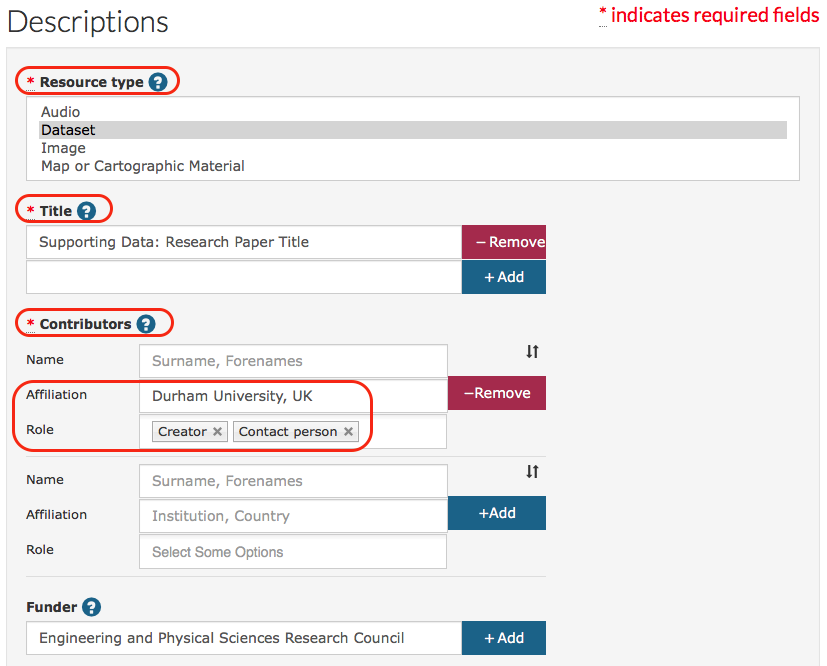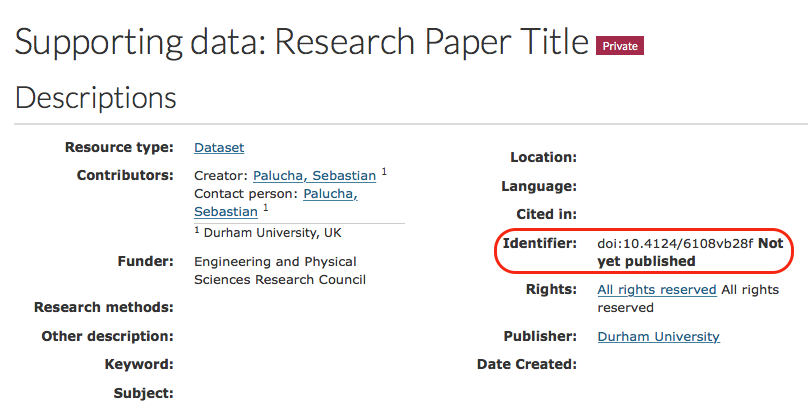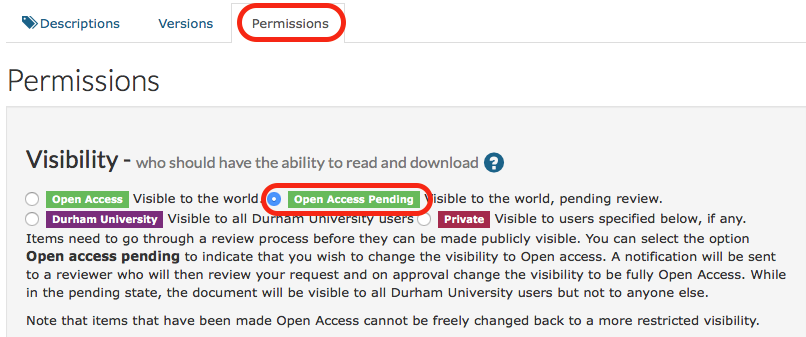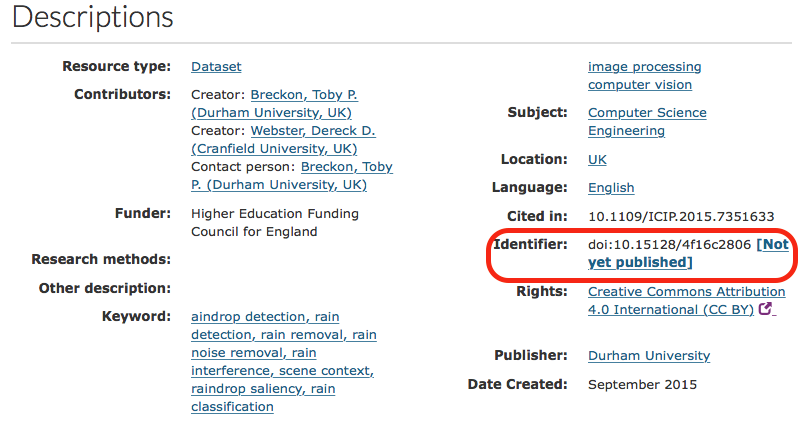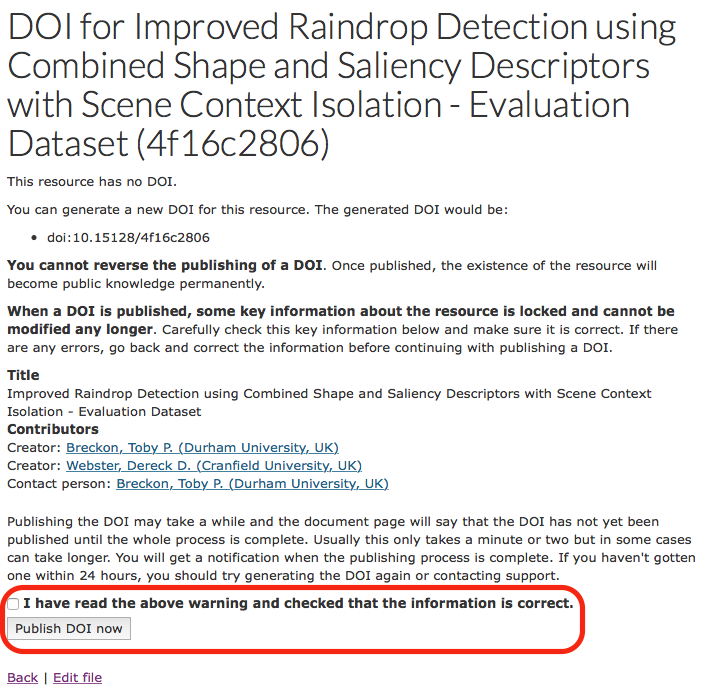Durham Research Online DATAsets Archive (DRO-DATA)
Collections (DRO-DATA) is a digital repository for small- and medium-sized research data produced by Durham researchers. Datasets under 20 Gb can be uploaded using this service. For datasets larger than 20 Gb, please contact the Research Data Manager. The DRO-DATA service offers you a means to:
- Create descriptive cataloguing metadata helping with data discoverability and re-usability.
- Deposit and long-term preservation (10 years) of your dataset.
- Obtain a DOI to enable precise citation (see following section for more details)
- Apply a CC-BY licence. CC-BY requires others to cite your data but also allows your dataset to be re-used thus increasing the impact of your dataset.
Most funders expect publicly-funded research data to be published with as few restrictions as possible in a timely manner, unless there are legal, ethical or commercial constraints on release of the data.
A digital object identifier (DOI) is a global unique and persistent identifier that helps locate digital objects such as research papers or data on the Internet.
A typical DOI auto-registered in DataCite service by DRO-DATA service looks like doi:10.15128/73666484s or expressed as a URL link http://doi.org/10.15128/73666484s. Once activated the URL takes you to the ‘data landing page’ for this DOI within the DRO-DATA repository.
The above DOI identifier consist of two parts:
- 10.15128 – constant prefix representing Durham University as a data publisher.
- 73666484s – an opaque identifier allocated by DRO-DATA service. Note that the data deposited in the DRO-DATA service is using the same identifier and data can be accessible prior to DOI registration with its local URL https://collections.durham.ac.uk/files/73666484s
The DOI identifier is permanent and allows for reliable data citation and access, for above datasets one should cite it as:
Kemp, S. L.; Butler, K. L.; Fretag, R.; Hopkins, S. A.; Hinds, E. A.; Tarbutt, M. R.; Cornish, S. L.; (2015): Production and characterization of a dual species magneto-optical trap of cesium and ytterbium.; Durham University. http://doi.org/10.15128/73666484s
DRO-DATA service has been designed to facilitate process of publishing data via DOI in two stages:
- Reserve a DOI to allow citing data in the research paper statement. This stage could be initiated once a final version of a paper is submitted for per-review - .
- Publish the allocated DOI. This step should be accomplished once a paper is accepted for publication and you don’t expect any further changes to data title, content, and final data archive has been uploaded to the repository - .
Once the DOI is published the research data can be discovered through global services such as DataCite metadata search or local discovery systems similar to Durham Discover Service. Tip - just search for “10.15128/73666484s” string.
You should consider what are the key data that must be kept for long-term preservation in order to:
- Support original research findings by allowing published results to be independently verified.
- Are likely to be reused by other researchers and maximise impact of your research by facilitating education of new researchers and leading to more opportunities for collaboration.
- Are impossible or costly to generate therefore increases the efficiency of use of public funding.
Prepare your dataset as a compressed zip or tar.gz files bundle. Use file formats as commonly agreed in your discipline interoperable standards, for example *.csv, *.j2k , *.hdf5, *.cd3 etc. Therefore those files are more likely to be re-usable in the long-term period (+10 years).
The bundle must include a README file documenting essential information needed to understand the dataset and to reproduce the research findings. Cornell University has produced excellent guidance on writing README files, including a template.
-
Video summary
Watch 2min video guide or use following steps:
-
Step 1: Log in to DRO-DATA service
-
Step 2: Upload your dataset archive
Tip: If your data are not ready for publication simply upload a placeholder file and fill in the mandatory fields. You will be able reserve a DOI at this stage. A new version of the data can be uploaded when ready.
Press “Upload” button.
-
Step 3: Read and do agree to DRO-Data's Deposit Agreement.
Press “Select files…” and pick the prepared archival dataset file following “Start upload” button.
Important: Do not use “Select collection...” drop down list.
-
Step 4: Create descriptive metadata
Complete the mandatory fields (*) including "Resource Type", "Title" of dataset; list all "Contributors" in order of importance; add multiple contributor entry to indicate different roles, for example "Contact person"; add affiliation including country e.g. University, Country - use ";" to separate more than one affiliations.
By default, the Rights field contains the value "CC BY 4.0". Occasionally there are compelling reasons to change this to a more restrictive licence.
Note that all descriptive cataloguing information can be edited before you publish/mint your DOI.
-
Step 5: Save record and obtain DOI
“Save” created record. You will be presented with the record summary page (also know as DOI landing page).
Important: Take a note of an reserved DOI. See “Identifier” field. Cite your data in the paper’s acknowledgment section.
Note that DOI will be valid after its formal registration in the DataCite service, see section for more details.
This is three-step process. You request Open Access data visibility status. Research Data Manager approves OA status after reviewing metadata quality. You publish allocated DOI. See also section.
-
Video summary
Watch 1min video guide or use following steps: -
Step 1: Rquest Open Access data visibility
Check Title, Creators fields and uploaded dataset. Once DOI is registered those information cannot be modified.
On the record summary page click Edit -> Permissions tab and select “Open Access Pending” permissions status.
-
Step 2: RDM approves OA request
Research Data Manager will be notified on a new OA request and check descriptive metadata. The main objective of this step is to assure metadata quality of associated data. RDM might have further question and suggestion that will be discussed via email communication.
Important: For a prompt review contact us also on research.data at durham.ac.uk
-
Step 3: Publish the allocated DOI
Once record has changed Open Access status a DOI publication link would appear. On the record summary page in the Identifier section use “[Not yet publish]” link.
-
Continue
A new web page will open with the final DOI information. Confirm that all information are correct by selecting a tick box “I have read ...”.
Register DOI with “Publish DOI now” button.
Note: You can confirm a DOI successful registration by typing it in the browser http://doi.org/10.15128/xxxxxxxxx (replace xxxxxxxxx with your identifier). Press enter. You should be redirected to the data landing page https://collections.durham.ac.uk/files/xxxxxxxxx.